Today we will be showing you how easy is to configure your WebHostFace emails to your Mac Mail. Now the first step will be to launch your Mac Mail
- Click the “Mail” menu on the top.
- Select “Preferences…”.
- Now on the preferences windows bottom left you will see a plus button (Add) to add a new email account.
There you will see 3 fields in which you need to enter:
- Full name, of course it is not a must you can enter Sales, Support or anything you wish
- In the Email Address field you need to enter the email box
- In the Password field you must enter the password you have assigned for that email box.
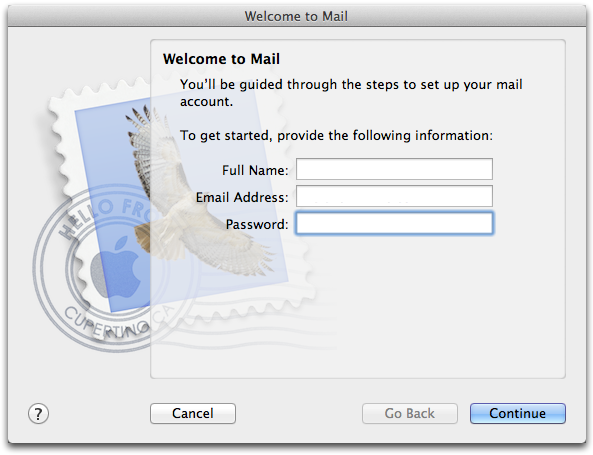
Once you hit continue the next page will be to setup the Incoming Mail Server
- First you need to select if you will be using POP3 or IMAP. More details what is POP3 and IMAp can be found HERE
- Enter Description if you wish as this field is optional.
- Enter the Incoming Email Server which is mail.yourdomain.com.
- Enter UserName which is the whole email box name@yourdomain.com.
- As password you need to enter the password you have assigned for that specific email box.
Once you hit continue the next page will be to enter the Outgoing Mail Server configurations.
- Enter Description if you wish as this field is optional.
- Enter the Outgoing Email Server which is mail.yourdomain.com.
- Click the tick for Use Authentication and enter UserName which is the whole email box name@yourdomain.com.
- As password you need to enter the password you have assigned for that specific email box.
Note you may be asked to approve the SSL certificate and just hit continue
Now the next page will be Outgoing Mail Security in which you need to select Authentication: Password which should be the default choice.
That is it now your email box is connected to your Mac Mail. Of course if you have multiple email boxes with your domain, you can follow the same processes to add all of your other email boxes.


