Changing your PrestaShop admin password will require you to go over two steps.
The first is to log into your cPanel -> File Manager, open your PrestaShop folder -> find the Config folder -> select the settings.inc.php file and click the Code Editor icon.

There look for the COOKIE_KEY and copy the key.
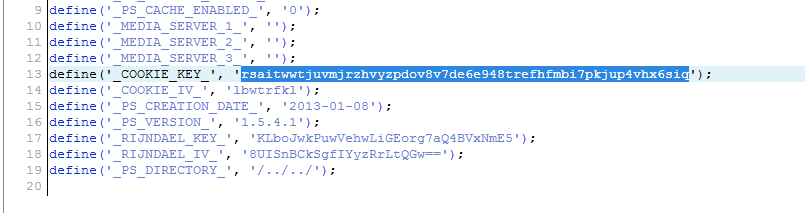
Step two will be log into your cPanel -> phpMyAdmin. Click on your PrestaShop database -> look for the _employee table and select it -> on the right side you will see an Edit button for the Admin user.
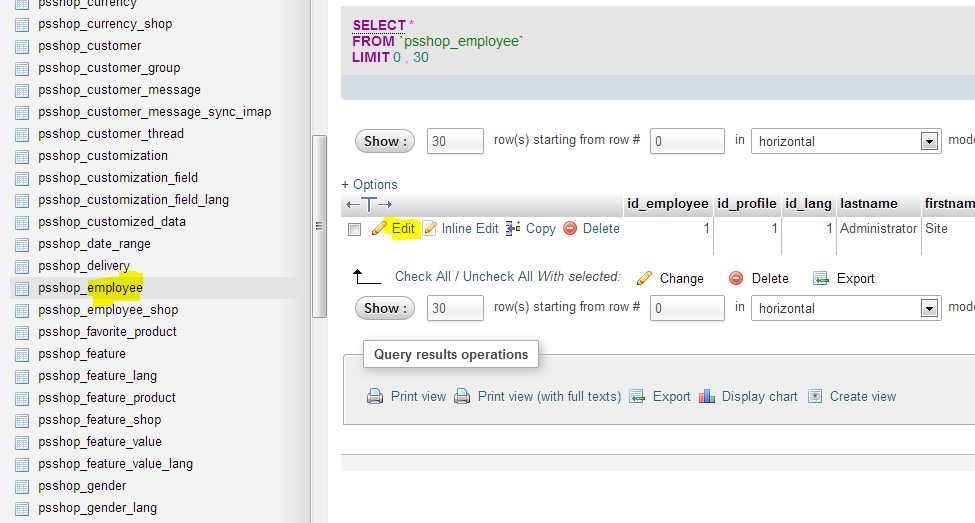
Here you will need to edit the Password row.
*Note your password will be encrypted, so you must delete the current text from the password field and enter the new password that you wish to be assigned. After the password paste the _COOKIE_ KEY_ that you have copied earlier.
For example, if the new password is PASSWORD and the key is 123 you must type PASSWORD123 in the password field.
The password must be saved in MD5 format, which can be selected from the drop down menu Function.

Hit the GO button below and you are all set.


