This article shows how to download or restore a backup with JetBackup, which is located in the cPanel of your hosting account. Here is how to do it:
- Log in your cPanel account and look for the JetBackup option. If you are not able to find it, contact our team so we can help you add it to your services.

- You have the option to restore files, databases, or both. If you wish to restore a file go to “File Backups” tool and there you will see a list of the dates you have a backup for example:
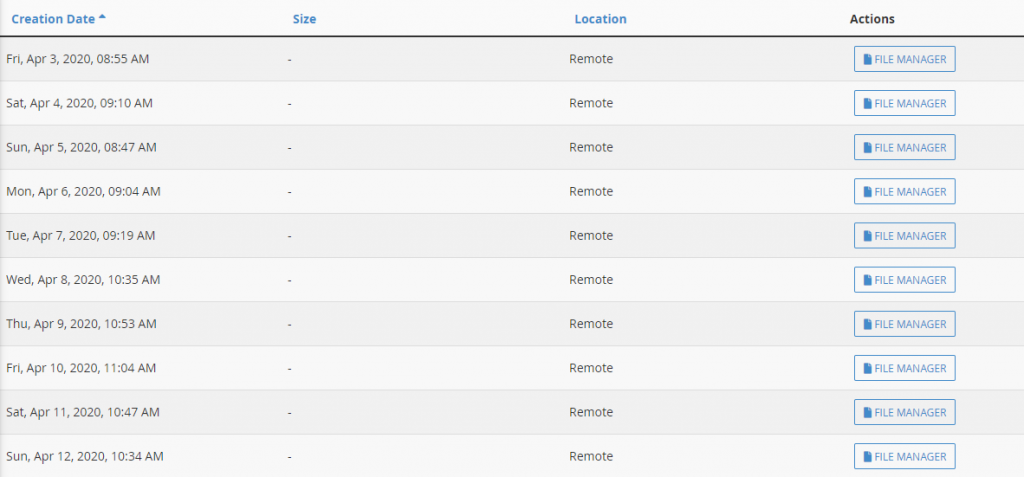
After you find the date from which you wish to restore, click on the “File Manager” button which is located on the right-hand side. You will see a list of all the files in that particular backup.
- You can select one, more, or all files to restore or download. Once you select the files, you will be able to download them on your local PC or you can restore them directly with the buttons below.
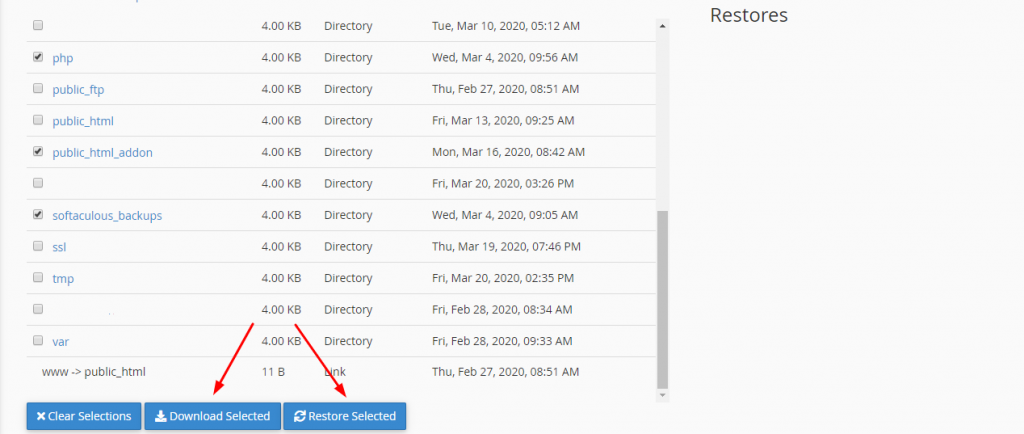
- If you wish to restore a database, you need to go to “Database Backups” and simply restore the database from the date you wish. You can also download it on your computer for later use.

JetBackup is included in our Face Extra and Face Ultima packages and can be added separately on other plans. To know if you can use JetBackup, contact our customer service.

