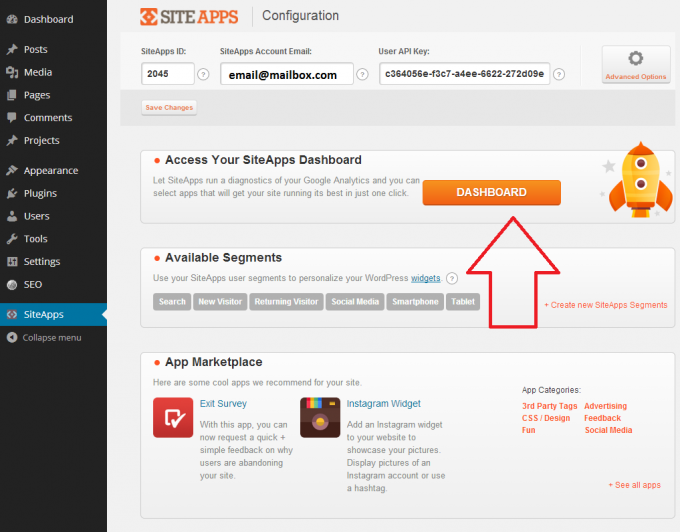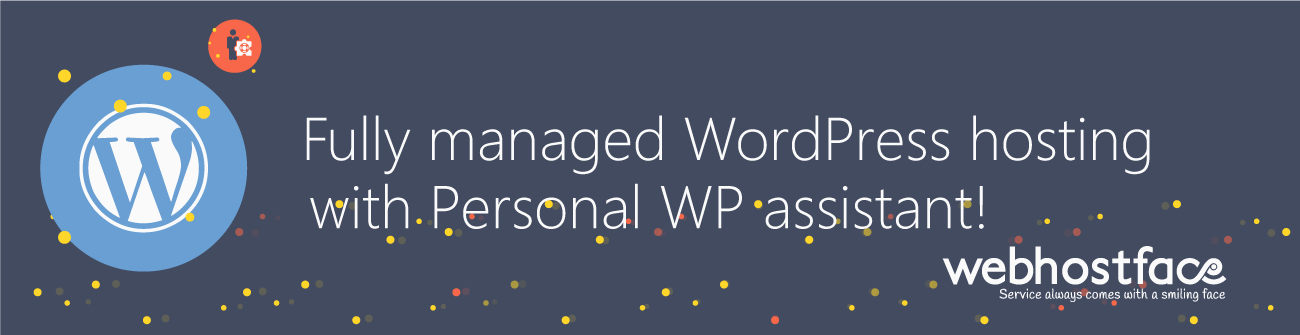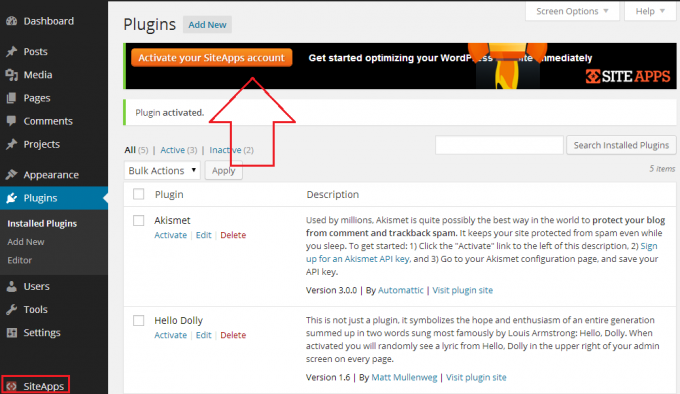Setting up SiteApps for WordPress is extremely quick and easy and can be done effortlessly from your WordPress admin panel with a few steps:
- Log into your website’s WordPress admin interface and add a new plugin by clicking Add New in the Plugins section
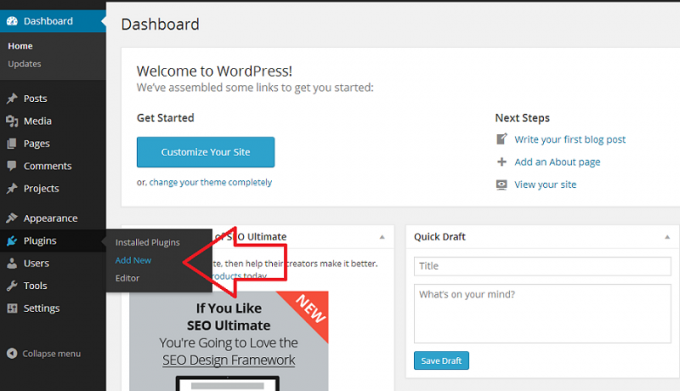
- Type ‘SiteApps‘ in the search box and click on the Search Plugins button

- Click the Install Now link for the plugin which shows in the search results. In the confirmation window that opens, just click OK.
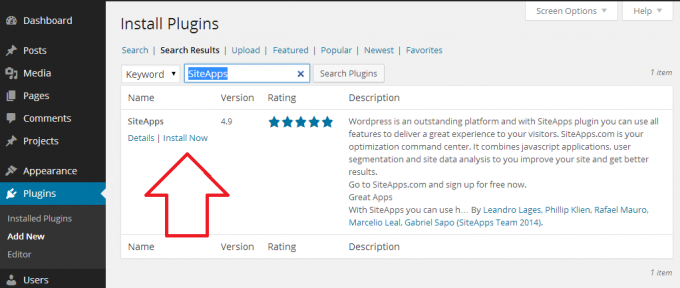
- After the plugin is installed you should click on Activate Plugin
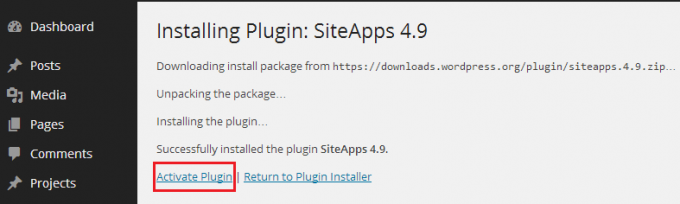
- That will activate the SiteApps plugin and take you to the Installed Plugins window of your WordPress installation
- Next thing is to create a new SiteApps account or connect an existing one to your website. To do that go to the SiteApps plugin in the left sidebar or click on the Activate your SiteApps account button shown below:
If you don’t have a SiteApps account yet:
- Just fill the form with your information and click the ‘Create My Account‘ button to create a new account.
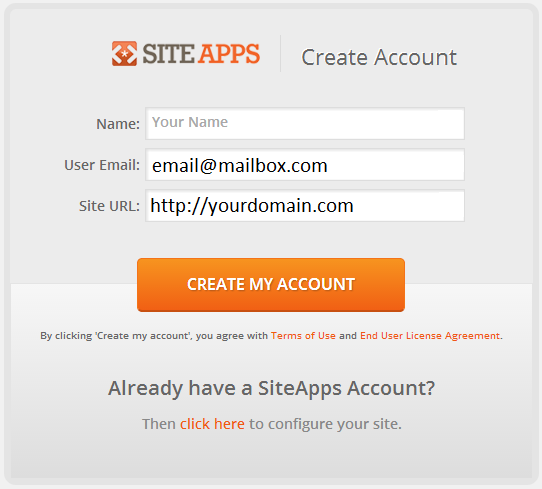
If you have created your SiteApps account through your cPanel with WebHostFace:
- You should make sure the same website is added in your SiteApps Dashboard.
- In the SiteApps configuration window that opens you should select ‘Already have a SiteApps Account? Then click here to configure your site.’
- In the next window you should enter the SiteApps ID of the website and also the SiteApps account email and User Key which are optional
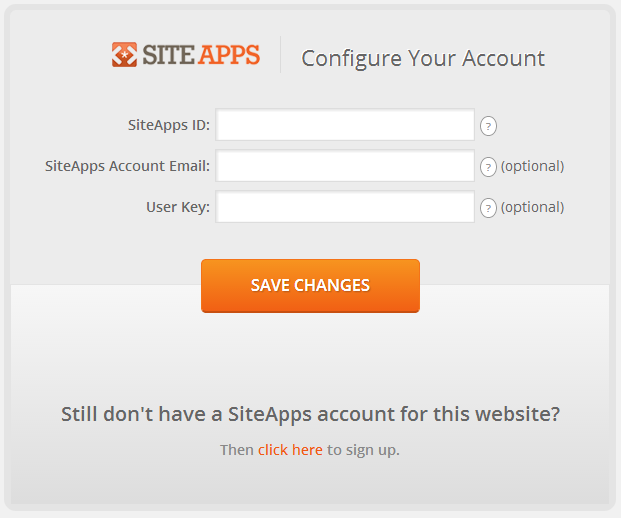
- The SiteApps website ID can be found in the Tag Configuration page of your SiteApps account
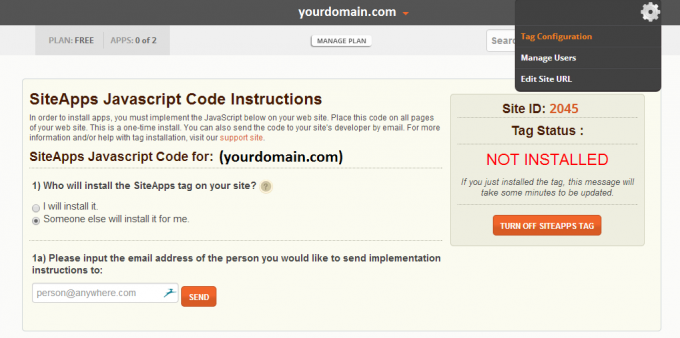
- Your SiteApps account email is located in the top right, just below the Account settings drop-down menu
- And the User API Key is found in Account settings -> Preferences
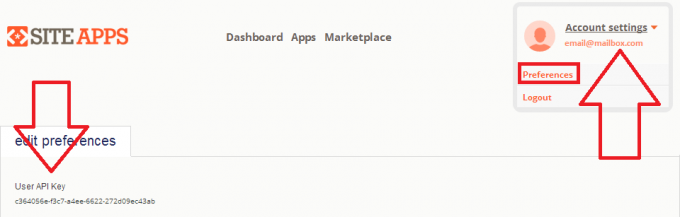
- After you have filled the needed SiteApps account details, you should just press Save Changes and you are all set. You can go to your SiteApps Dashboard or Marketplace and find some fun and useful apps to optimize your site with