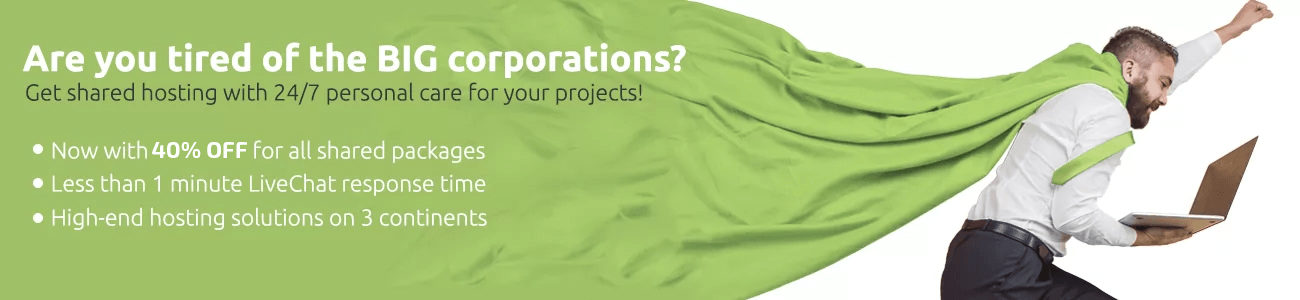Before initiating the transfer of your domain name from Joker to us, please make sure that:
- There are more than 15 days until the domain name’s expiration date.
- The domain name was registered for the first time more than 60 days ago.
- The domain name has extension that WebHostFace is able to register.
After that you should confirm your Administrative Contact Information because they are going to use this email address to send you important information about the transfer.
To update this information:
- Log into your Joker Account.
- Click on Domain Settings.
- Click on the People icon for the domain you wish to transfer.
- Review the email address for the domain owner and click Email Change if you need to make changes.
- In order for the change to go through, you have to respond to confirmation links sent to both your former and new email addresses.
- Once you confirm the changes, you will receive a confirmation screen.
- Select the Confirm radio button and press next.
If all of the above prerequisites are met, the next thing to do is to proceed with the domain transfer from Joker to us. It is extremely easy and can be done in a few steps:
1. Unlock your Domain Name
By default, all domains registered with Joker are placed in Registrar Lock. Domain locking prevents unauthorized transfers (hijacking) of your domain. Before a domain name transfer is requested, the lock must be removed. To unlock your domain name with Joker you should:
- Log into your Joker Account.
- Click on Domain Settings.
- Scroll to Utilities and select Switch off Domain Protection.
- Click Unprotect Domain on the screen that appears.
Allow up to 24 hours for our system to recognize the change in status.
2. Obtain the Authorization Code
Get an authorization code (also known as an EPP code or transfer key), if required, from Joker by:
- Logging into your Joker Account.
- Clicking on Domain Settings.
- Scrolling to Utilities and select Initiate an Authorization ID request.
- Clicking Send Auth-ID on the screen that appears.
- The Authorization code will be send to your Administration contact email address.
3. Order a Domain Name Transfer
- Log into your User Area with us.
- Go to the Domains Tab.
- Click the Transfers tab and enter your domain.
- Afterwards you will be asked to enter your domain Authorization Key.
Once the domain name transfer is requested, you will shortly receive a confirmation email to approve it.
You will receive an email from WebHostFace once the transfer is complete. If you have not received the confirmation email in seven days time, you should contact us to inquire about your transfer status.