You can opt to save your FTP Uploads/Downloads information to log files. Those files are saved on your computer and will be used to store information about your FTP connections.
How To Enable FTP Logs in FileZilla on Windows PC?
1. Open your FileZilla and Navigate to Edit -> Settings

2. On the bottom of the Settings, you should see the Logging section. Choose which file you would like to save the logs in, for the other settings we recommend
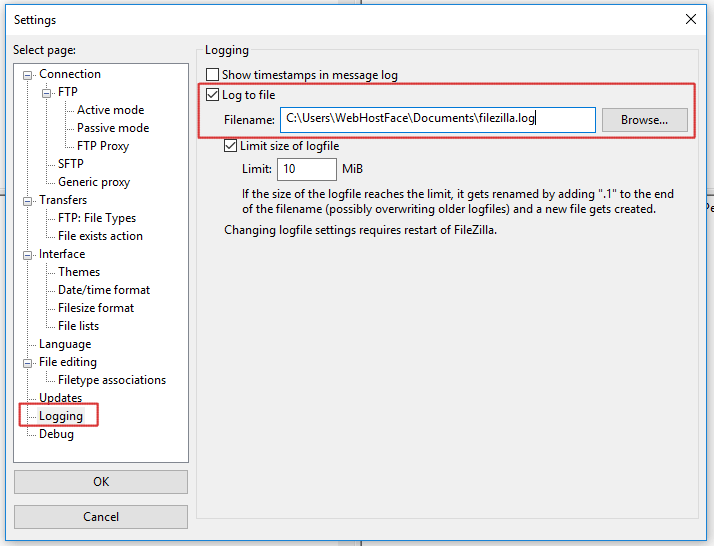 *Note: Here, we’re using C:\Users\WebHostFace\Documents\filezilla.log, you should choose your file.
*Note: Here, we’re using C:\Users\WebHostFace\Documents\filezilla.log, you should choose your file.
Get a new shared hosting account with unlimited FPT accounts and start uploading or downloading your files. Now with 40% discount OFF the regular price!

